KN2R’s Supermon can be added to ASL3 via the instruction from the Ham Radio Crusader at bottom or use his PDF link below. And though clean, there is a lot of functionality missing from Allmon 3.
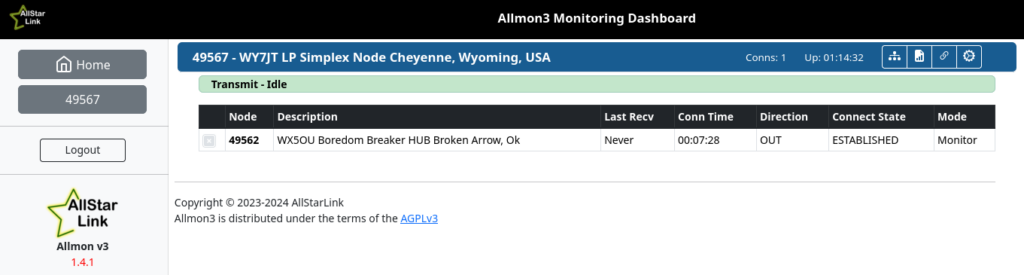
And this is where the old trusty Supermon comes in handy. And I’ve customized my header from an image I took at Badlands National Park which fits as we have the Terry Bison Ranch just south of Cheyenne.
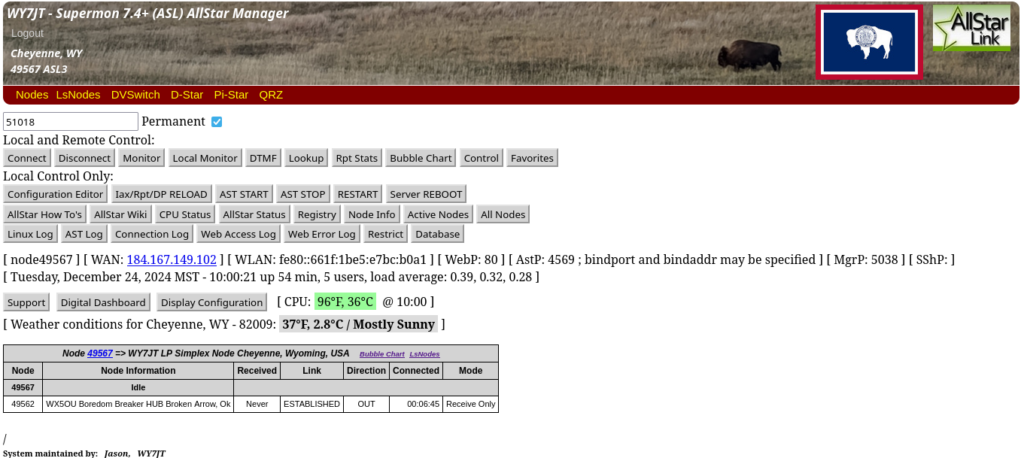
Consequently, their Allmon 3 page is nice, but it lacks a lot of functions from Supermon or Supermon 2 like connect log and lsnodes (shown below). And lsnodes is a neater way than the bubble chart which also allows you to see connected Echolink stations.
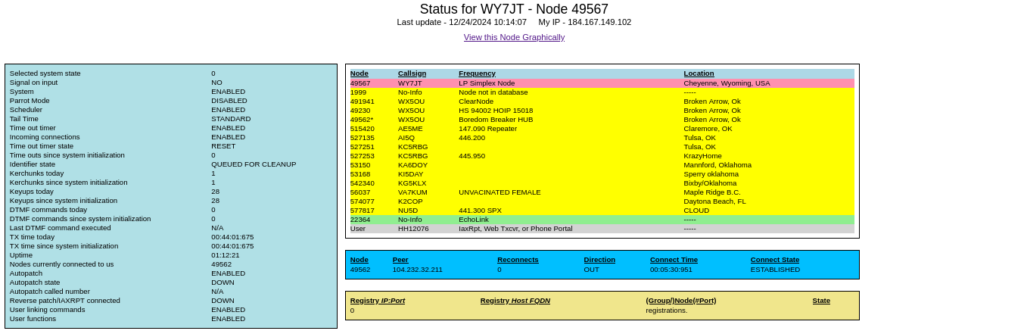
Following the instruction at bottom will get it installed, but for connect log you’ll also need to setup smlogger to run on connects and disconnects in /etc/asterisk/rpt.conf.

And then you won’t have to miss this functionality from Hamvoip while being on the much newer Debian Bookworm, as well as a new and long term supported version of Asterisk. Unfortunately, Hamvoip is running on such an old software stack that is no longer supported, it’s not a good software package to be running exposed to the internet. David, K4FXC, does look for security bulletins that would affect Hamvoip, but other than Hamvoip users no one is running this old software, and security researchers aren’t bothering with these old packages either. On the last Tech Net on the Win System, David did say there were some new developments he was testing, but he didn’t go into detail. I’ll still hold onto my old microSD card with Hamvoip I ran for years just in case.
http://www.hamradiolife.org/documents/Supermon_for_ASL%203.pdf

Paul – KN2R 06/25/21 #211
Edited May 10
NEW Supermon 7.4+ (ASL version Only) Fresh-Install Download Link
This includes all Supermon default configuration files. Any existing Supermon config files wiil be over-written.
Last updated: December 26, 2023 – 5:00 PM ET
NOTE: These current instructions are for those with the ASL AllStar image.
These instructions apply to Debian/Raspbian Linux installations ONLY!
Login with PuTTY as root user.
Go to the BASH Shell prompt and enter the following five commands:
cd /usr/local/sbin
wget “http://2577.asnode.org:43856/supermonASL_fresh_install” -O supermonASL_fresh_install
chmod +x supermonASL_fresh_install
supermonASL_fresh_installNext, edit the allmon.ini and global.inc files to match your system settings. They are located here:
/var/www/html/supermon/Next, setup the Supermon .htpasswd file also in the /var/www/html/supermon/ direcctory.
Next, add the following line into your root user crontab, this gets the required AllStar database (once a day):0 3 * * * (/var/www/html/supermon/astdb.php cron)
Lastly, go to your Supermon Web screen and force a reload/refresh by holding the Shift-key and press F-5.
New Supermon 7.4+ (ASL version Only) UPDATER Only!
This updater is safe and does not overwrite any protected Supermon configuration files, only Supermon code.
Last updated: December 26, 2023 – 5:00 PM ET
Get the latest ASL updater script, which you can get here by following these instructions after logging in as the root user and then executing these commands:
cd /usr/local/sbin
wget “http://2577.asnode.org:43856/supermonASL_latest_update” -O supermonASL_latest_update
chmod +x supermonASL_latest_update
supermonASL_latest_updateLater, no need to download the Updater script, if you recently installed the Fresh-Install process shown above. You have it. To run the existing updater script login with PuTTY as root user and then enter this one command at any time from the BASH Shell prompt:
supermonASL_latest_update
To make updates even easier in the future, you can place the following line in the [functionsXXXX] stanza in the rpt.conf file for your node:
SMUPDATE=cmd,/usr/local/sbin/supermonASL_latest_update
After entering this line, perform a Reload of the rpt.conf file by clicking on the [Iax/Rpt/DP RELOAD] button in Supermon. Now you can enter the command (appears to be case insensitive): *smupdate in the input box of Supermon, and then click on the [DTMF] button just once to run the update in the background at any time! You can check your [AST Log] to make sure it ran. Lastly, go to your Supermon Web screen and force a reload/refresh by holding the Shift-key and press F-5.
Paul / KN2R