In the previous post I went over how to install Docker and run a Pi-hole and Unbound stack. A much easier way to manage docker than using the CLI commands is to install a Portainer Docker container. And it couldn’t be easier.
First create a Docker volume:
docker volume create portainer_dataThen start your Portainer Server. In this case I changed ports to suit my machine, but the Portainer documentation has the standard setup:
docker run -d -p 8000:8000 -p 9443:9443 --name portainer --restart=always -v /var/run/docker.sock:/var/run/docker.sock -v portainer_data:/data portainer/portainer-ceIf you have other systems running Docker, you can install the Portainer Agent on those and setup access from the server installation. And when you pull up the Portainer website on <ip of machine>:8000, you’ll be greeted with a setup screen.
Here’s the Home screen showing Docker machines:
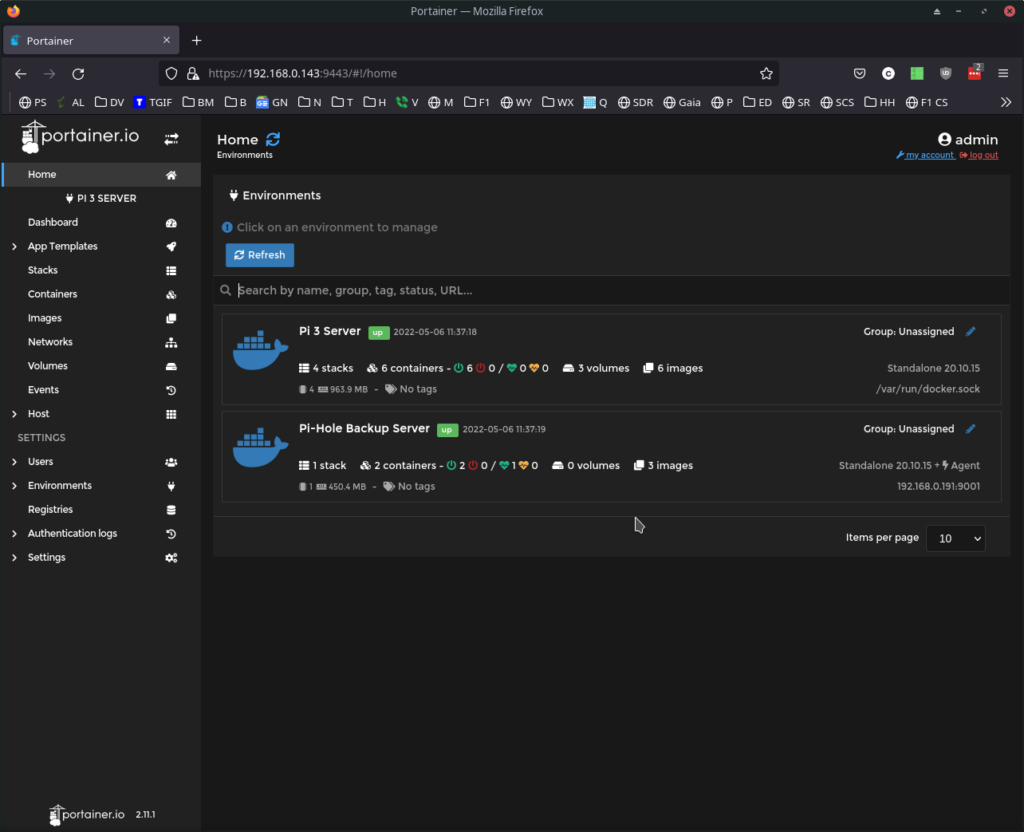
And click on a machine for the machine dashboard:
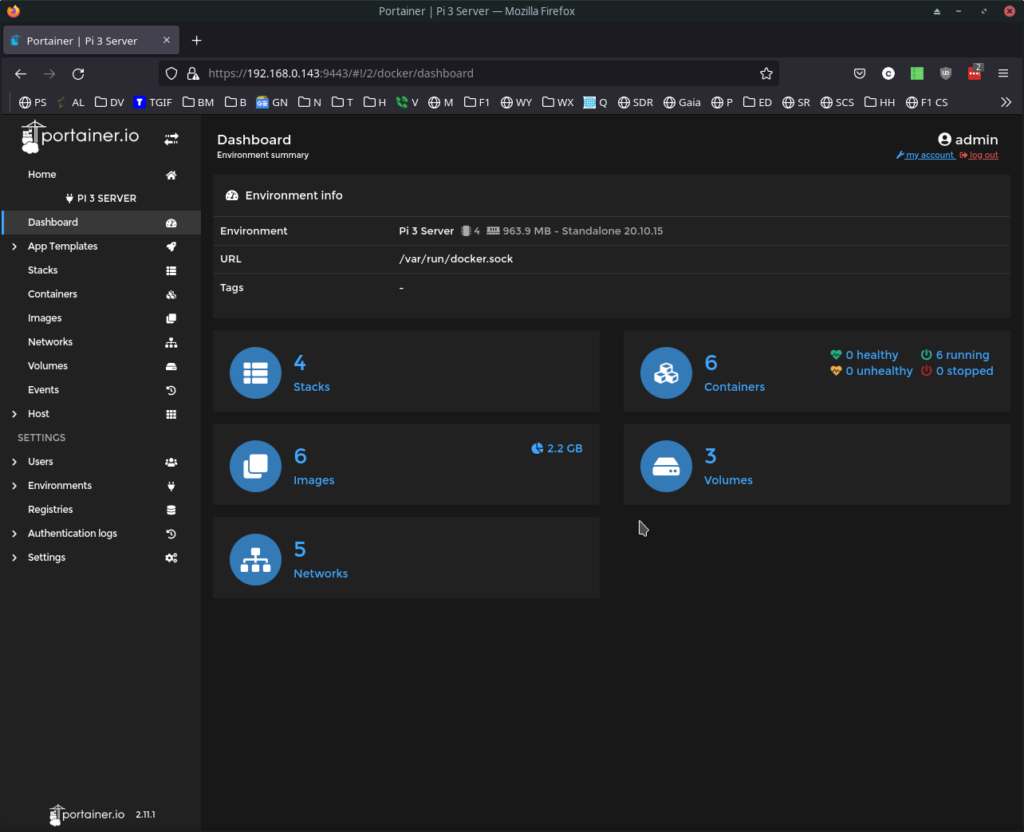
Click on containers and you can see the status of those running, and you have quick access icons for logs, inspect, stats, exec (bash), and attach to attach to the console of the running instance for messages. Portainer also makes it easy to do all your docker management tasks and even start new instances.
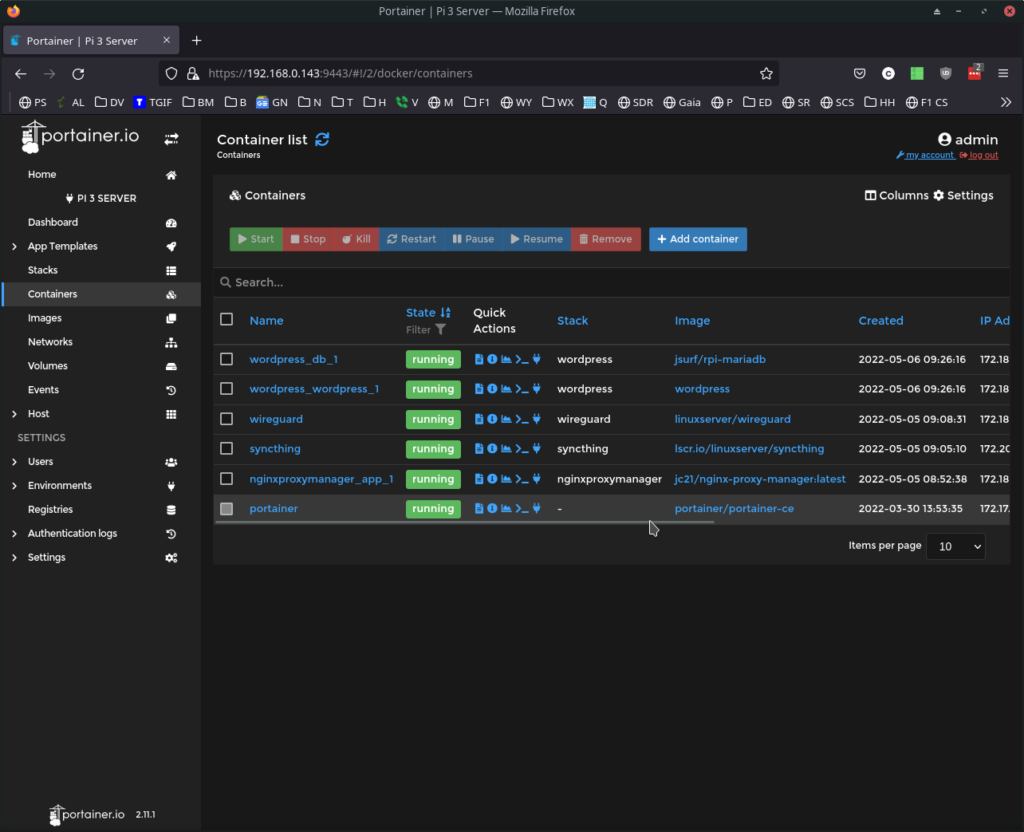
Here’s a good guide on using Portainer: